|
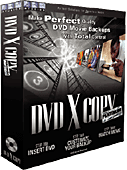
You've heard about them but haven't been able to figure out
what a TDF (Title Definition Format) is used for. Well,
here is a write-up that gives you a pretty good idea of why a
TDF file is used when you are backing up your DVD movies.
In a nutshell, think of them as a way of saving your own
personal settings, the way you would create a document template
in MS Word. It saves you time from having to figure out all your
settings and setups each time you use the software. So, let's get started:
There are two types of TDF files that are used by
DVDXCopy
Platinum and
DVD X Platinum users. The first kind are designed to fix errors caused
by particular movies. You can find and download quite a number
of these files from the
Afterdawn Forum. The second are ones you create using
DVDXCopy
Platinum or
DVD X Platinum that allow you to specify how you want to burn your DVD movies.
The second type of TDF files are the ones you create. These
essentially save your settings for a particular movie. If you
want to copy a movie and two of the five special features, you
must first find out which titleset is which. The titleset with
the most chapters should be the movie, or you can use the
preview button to see which titleset has what information. Once
you know what titlesets you want to copy, select them by
checking the box next to the titleset. If you click on them you
can rename the title set if you want.
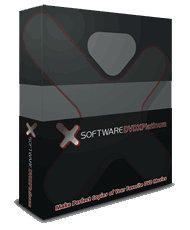
A TDF file is a file that users can create to save
compression or split settings when using DVD X Copy Platinum or
DVD X Platinum.
There are currently certain movies that require TDFs to be
backed up successfully. Since it would be a large undertaking
for each and every user to experiment and test different
compression settings to find the perfect setting for a movie,
users can share these TDFs with other users if they happen upon
a successful compression or splitting formula for the movie.
Every TDF is specific to the movie it is created and designed
for; even down to the format of the disc. For example, a TDF
created for the widescreen version of, say, Spiderman would not
be able to be used for the full screen version. This makes
backing up problem DVD movies that much easier because the ideal
settings have been figured out.
Once a TDF has been
created by selecting your settings, you have the option of
putting your name as the author of the TDF, and giving a
description of what the TDF does. Then, selecting "Save TDF"
will place your creation into the TDF library. When you select
Advanced mode, Platinum will automatically search the TDF
library when an original disc has been detected, and display
which TDFs are available for the movie (it is possible to have
multiple TDFs for the same movie). If there are no TDFs
available for the given movie, then it will not display any.
You can also manually add Platinum TDFs that you have
acquired form other users to your TDF library by dropping the
TDFs into this folder: C:\Program Files\321Studios\Platinum\TDF.
The way to use these files is simply to double-click on the
TDF icon. The icon will look like a white piece of paper with "TDF"
on it. Once the movie is in your reader, just double-click the
icon, and a window will pop up. This window contains all of the
pertinent information about that TDF file, such as what movie
it's for, what audio it uses, etc. At the bottom there is a
button that says "Open With Xpress. When you click that button
it will start up either Xpress or the Simple mode of Platinum.
These are the only two ways TDF files can be used. Once the
program is up, click the green Start button. The movie and
whatever options that were selected by the TDF file should be
copied.
Learn more about DVDXCopy Platinum and
DVD X Platinum |

