|
Creating backups of important
files on a regular basis is probably one of the
easiest and cheapest ways to protect hours of
work and personal files from all sorts of
technical disasters. Still, billions of dollars
are lost every year because of technical
problems and loss of data. WinBackup is a new
backup solution from LI Utilities that makes it
easier for home users and small companies to
create secure and well-organized data backups.

Organizing Backups by Priority When running backups
on a daily basis, it is very important that the backup process
does not interfere with the normal tasks performed on your
computer. Running a large hard drive backup of all files on your
computer can take anywhere from a few minutes to half an hour,
depending on how fast your computer is and the number of files
that need to be copied. Since a backup operation will slow down
your system considerably while in progress, it is often
necessary to split your backups into several backup jobs. By
running more important jobs more often and by backing up static
files less often, you can easily reduce interference caused by
backup operations by 90% or more. Not only will splitting and
prioritizing backups make your system run much smoother, but you
will also be able to update important backups of emails and
other data much more often.
Scheduling Backups
In order to keep your PC backups up-to-date, you will probably
want to schedule backups to run automatically. WinBackup uses a
built-in scheduler that makes this task very easy. Since
WinBackup also supports any number of backup jobs with separate
scheduling settings, you can make more important jobs such as
emails run more often, while large, infrequently updated files
are backed up only every other week or so. With WinBackup you
can even combine scheduled backups with manual backups to ensure
that important changes get backed up immediately. Since you use
the same backup jobs for scheduled and manual file backups,
running a manual file backup can be done with a single mouse
click.
Compressing Data Backups In most cases,
compressing backups can be a very good idea since many files
that are commonly included in backups (emails, text documents,
or images) can often be compressed to 50 % of their original
size or less. If you are using WinBackup, compression is enabled
by default. In WinBackup, you can also find out how large the
compressed file will be before running the backup by looking at
the estimated compressed size value. This value is updated in
real time while you add or remove files to the backup and can be
very helpful when you want to determine if the backup will fit
on the target hard drive or CD.
Secure Online Backups
After creating a computer backup you will probably store the
backup on a CD or a shared file server, or maybe even on the
Internet. In order to protect your files, it is often
recommended that you use a password; or, if the backup contains
sensitive information, you should use some form of encryption.
WinBackup supports both password protection and strong
encryption using the AES 128- or 256-bit encryption standard.
Encrypted backup files will be nearly impossible to open without
the correct password. The password can be safely stored on CDs
and public servers. If you want to run online backups,
encryption is often critical to protect your data from
unauthorized accesses.
A Network Backup System
Corporate users as well as home users with local networks will
often want to backup several computers to a server and then
backup the server to a CD, CD-RW, or DVD. This can be achieved
by scheduling the workstations to back up their files to the
server first; and then, after waiting for an hour or two, a
scheduled backup job on the server stores all the workstation
backups to a CD writer installed in the server. By layering
backups, you can easily back up entire networks; and data can be
restored by workstation users at any time becasue the backup
files for individual systems remain on the server. This
technique can be very efficient and can save a lot of time for
end users, as well as IT departments.
Windows Backups
and File Sharing Problems If you have ever tried to delete
or rename an .exe file that is being executed, you probably know
that locked files can sometimes cause serious problems. This is
even more true when creating backups because many of the files
that you back up will probably be locked by other programs when
the backup operation is started. If, for example, you are using
Outlook when a scheduled backup operation starts, the whole
operation could fail if the backup software attempts to lock the
email database. WinBackup never tries to lock files and will
continue a backup operation even if a file could not be read.
Any missing files will be added to the log and will be backed up
the next time the backup job is executed. Since WinBackup
doesn't lock files, it will not prevent you from using your
computer for other tasks while a backup operation is in
progress. This is very important if you want to run scheduled
operations in the background while you are working.
Learn more about WinBackUp
|
Highly Recommended System Software |
|
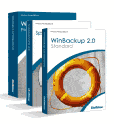 WinBackup + WinTasks 5 Pro + SpeedUpMyPC 2.0 -
Uniblue Utility Pack Offer! SAVE $80! WinBackup + WinTasks 5 Pro + SpeedUpMyPC 2.0 -
Uniblue Utility Pack Offer! SAVE $80!
WinBackUp - Get prepared now. Protect your data, before it's too late -
with WinBackup. The award-winning WinBackup is the difference between a
minor inconvenience and a crippling loss. WinBackup has already earned the
trust of over 100,000 users. Protect your valuable data against software errors, disk crashes, user error, theft, and virus attacks!
WinTasks 5 Professional - In the recesses of your computer, 20-30
invisible processes run silently in the background. Some hog system
resources, turning your PC into a sluggish computer.
Worse yet, other
useless processes harbour spyware and Trojans - violating your privacy and
giving hackers free reign on your computer. WinTasks 4 Professional can stop
all of this now - you can ferret out these useless processes and make your
computer run safer and faster.
SpeedUpMyPC - You've invested a lot of money to get the best hardware.
Unfortunately, you might not be taking full advantage of all the speed and
power that you paid for. Even the most experienced users have difficulty
controlling all the resources and settings on a PC - all the while giving up
valuable speed and system stability. [More
Details]
Buy the
Uniblue Utility Pack Now!
|

|

